Settings Dialog
Dialog Panes
In the left column of the Cabinet 3D edit dialog, you have access to different settings of the Cabinet 3D

Parts selected or previewed on the right can be defined in the centre column. To reuse settings, the centre column offers 'Saved Sets'. Save your settings to automatically repopulate all controls with the saved values. The Base pane allows you to save and load complete cabinets with fittings. On all other panes, you can save settings and values of controls as sets.
Defaults - Save as Symbol
The default for saving complete cabinets in the Cabinet 3D dialog is to save as Vectorworks symbols. To select a default, select a previously saved cabinet from »Custom Defaults« or from within your current document.
Click the » Save« button to save the cabinet either in the current document, in your user folder, or as a basic setting for more Cabinets in the current document. If required, a corresponding default file is automatically created in your Vectorworks user Folder/Libraries/Defaults/Cabinet/Custom Defaults/Cabinet/Custom Defaults.vwx.
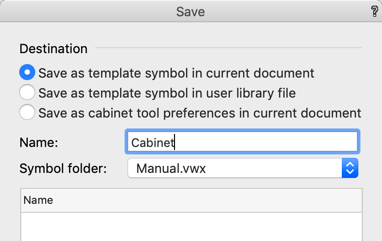
You can then reload these Defaults into the Cabinet 3D edit dialog or select them in the mode bar before inserting the cabinet.

Sets - Save Settings of a Dialogue
To create the dialogue settings as a set just click on the floppy icon and specify a suitable name. This set is now available in the menu. If you want to change a set later, you make the change and click Save again. This will overwrite the old set. By clicking on the pen, you can delete sets from the list in the Edit dialogue.

Preview - Quick planning overview
Some dialogue panes preview changes you make to the Cabinet 3D. This preview is not interactive / clickable

On the Back and Front Division panes, the preview is interactive and parts of the cabinet visualized there can be clicked to change them.

Construction Settings - per part or global
In the Construction pane, materials are determined per assembly. Additionally you can change the materials for individual parts.