Drilling 3D
Drillings
Please choose the Drilling 3D tool from the interiorcad tool set and choose an Isometric view (e.g. Left Rear Isometric view).

Click once on the surface of the custom part to insert the drilling as soon as its surface is highlighted.

If a drilling is not connected with its Custom Part correctly, the drilling is shown red in wireframe mode. In a rendered views it will appear in grey color instead of a transparent color. It also is removed from the dedicated class for Drillings.
Use the Object Info Palette or the tool Settings to change it‘s values, e.g. the depth or the diameter of the drilling.
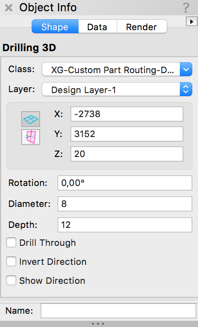
Parameters »Drill Through«, »Invert Drill Direction« and »Show Direction«
The parameters «Drill Through» and «Invert Drill Direction» are useful when handle drillings shall be created on a Custom Part. If the paramter «Drill Through» is activated the drilling will automatically adjust its size as soon as it gets connected to a Custom Part. If it isn't connected, a default size of 20mm will be set.
Dragging a drilling from one Custom Part onto another is also provided. The paramter «Invert Drill Direction» is used to start the drilling from the opposite side to which it was connected. This parameter is only active if «Drill Through» was activated before.
«Show direction» includes an arrow for the drill direction into your drawing:
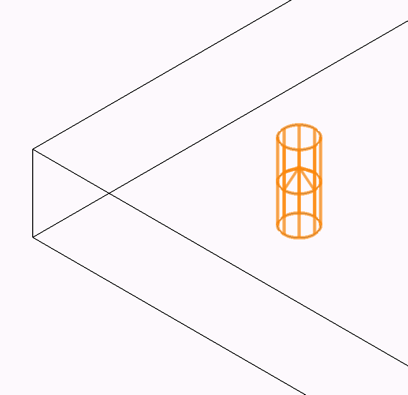
Rotated Drillings and 5-axis Drillings
Rotated drillings can be created by rotating the drilling around the center of it's top. To do this, you can use the Rotate tool. Drillings can also be created in oblique surfaces (for example in miterings) - In these cases interiorcad rotates the drillings automatically.
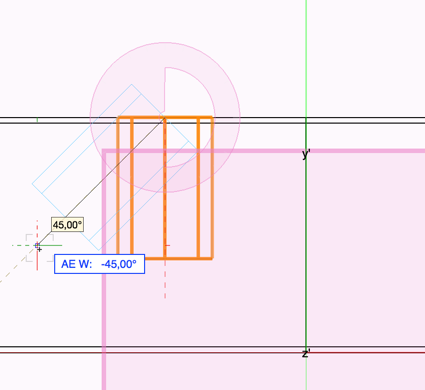
Create drilling from 2D geometries
Drillings can also be created from points, circles or lines. The circle becomes the entry surface of a hole with the corresponding diameter. For lines, the starting point will become the entry point and the endpoint will be the end point of the drilling. This allows for creation of drillings from lines, especially 5-axis drillings on the part edge.
Select the object, choose the Drilling 3D Tool and select the last mode in the mode bar "Create Drillings from selected objects".