Creating Custom Parts
The interiorcad tool set hosts all tools for creating Custom Parts and machinings.
There are two different methods available to enable you to create and edit custom parts. Choose the method which best suits the needs of your workflow:
Simple polygonal or rectangular Custom Parts can be drawn directly with the Custom Part 3D tool, and edited in the Object Info Palette or with the Reshape tool.
You can also use Vectorworks 2D drawing tools. This gives you more freedom during construction. You can then convert your 2D polyline or polygon to a custom part.
The way a Custom Part is created also affects production. Changes to the base area of a Custom Part (for example, "Clip surface") is exported as sizing. If this is not desired, because the Custom Parts should be cut on a panel saw, shaping changes can be done by creating contours.
Drawing Custom Parts with the Custom Part 3D tool
After choosing the Custom Part 3D tool you can draw the shape either in rectangle or in polyline modes. You can toggle between modes on the tool bar:
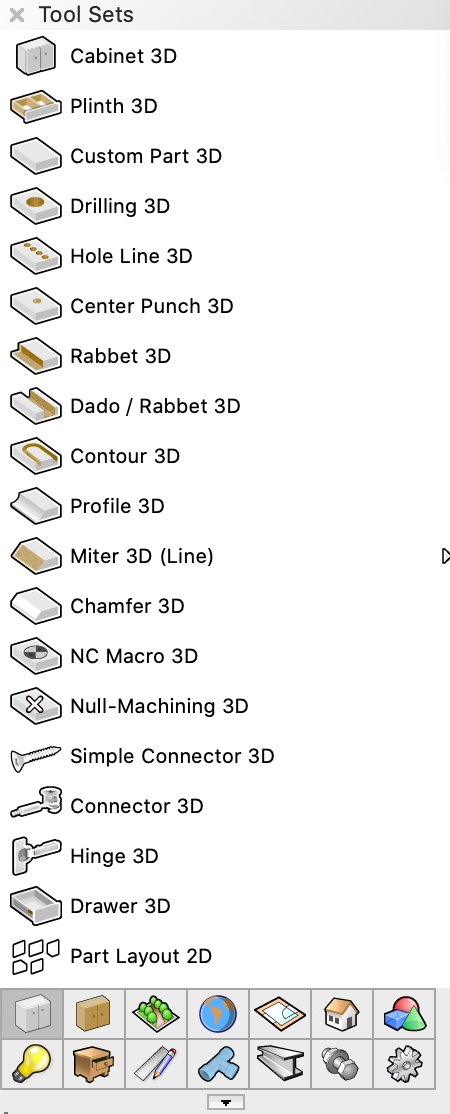

- In rectangle mode you can define size of the rectangle as you draw. Press the TAB key to enter the length and/or width into the data bar.

In polyline mode you can switch between Corner Vertex Mode and Point on Arc Mode. These modes behave just as they do in the Polyline tool.
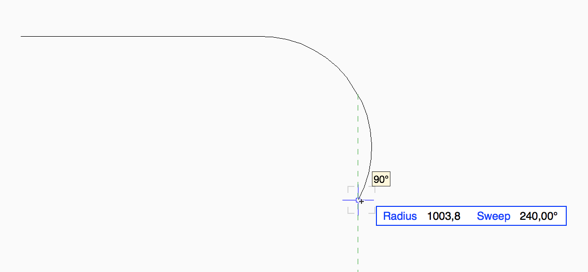
When the drawing has been completed, the Custom Part will be created with a standard thickness and standard materials if the «Push/Pull» mode is disabled. Enabling«Push/Pull» mode, means the Custom Part can be extruded as in Vectorworks. Length, Width and Thickness are detected automatically.
Note:- The default Thickness is always the smallest value. However, automation can be varied by selecting «Swap Dimensions» in the Object Info palette.

Default preferences for Custom Parts, disable edges
In the preferences in the mode bar you can create presets for all newly created Custom Parts in the current document. It may be useful to turn off edges or change the default for "Orient Along Longest Edge" to a different value.
Convert 2D and 3D Objects to Custom Parts
It is also possible to convert existing 2D objects as rectangles, circles, ovals, polygons and polylines and 3D extrudes to Custom Parts.
Select the desired objects and choose the Custom Part 3D tool. In the Mode Bar, choose the «Create Custom Parts from Selected Objects» mode.
This operation can be invoked with the Shortcut «Ctrl+Alt+1» at any time.
