Create Part Layout
Create measured part layouts of cabinets and custom parts
Mark cabinets and custom parts and select «Interiorcad > Create Part Layout» command to produce dimensioned 2D workshop drawings.
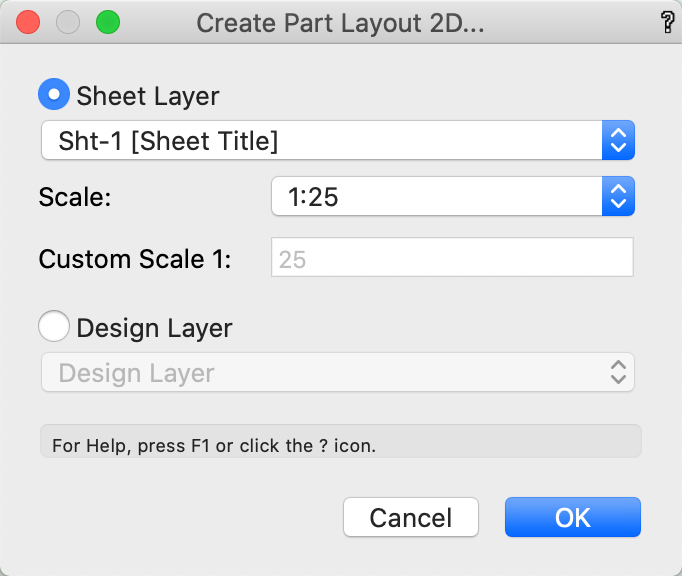
Choose whether to insert the Part Layout in the 'Sheet' or 'Design' Layer. In „Sheet Layer”, scale can be specified.
Note: If sheet layers are present in the current document, the first sheet layer is suggested as the default for the Part Layout 3D object.
In „Design Layer” the scale is automatically provided. Finally, on selecting OK, an intelligent object is inserted.
Changes in the Object Info Palette are automatically applied. To adjust the part layout to a change in your furniture, select «Update».
By clicking on Construction Groups you can filter the outputs of the group. Click on the checkbox in front of the group output to show or hide it.
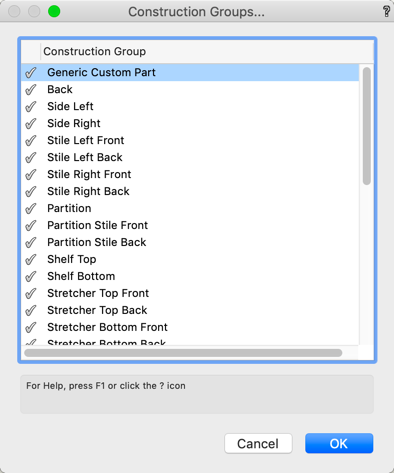
Layout section
In Layout section a title for the part layout can be entered (optional only). The checkbox „Cumulate parts“ allows you to determine the total number of parts and optionally to combine parts with different grain and edges.
In addition, the number of columns can be adjusted to the page size or manually selected. You can set the distance between parts and the sorting order. If the Part Layout is produced in 'Sheet' Layer, the scale can be adjusted here. Also, drillings on opposite sides can be controlled.

Show section
In the Show section the „Show Stop Symbol”, information about the materials or „Dado / Rabbet” can be viewed or suppressed.
Likewise, miters and edges can be switched on or suppressed. So that miters and edges can be displayed at all, they are displayed enlarged by x%.
There are also a series of check boxes below that will affect the final object properties.

Grain Direction section
The Grain Direction section, the grain direction be shown for board and/or covering. The grain magnification may also be toggled.
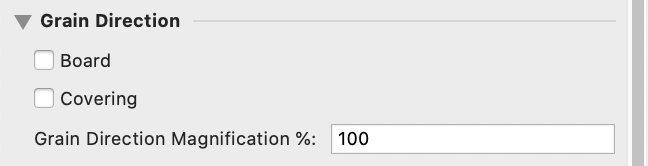
Dimensions/ Drilling Dimensions section
In the section Dimensions the „Dimension Angular Sections” can be set to „Aligned” or „Rectangular”. Information about inner angles can be viewed or suppressed.

Classes section
In the Classes section, the classes that control output can be amended.
